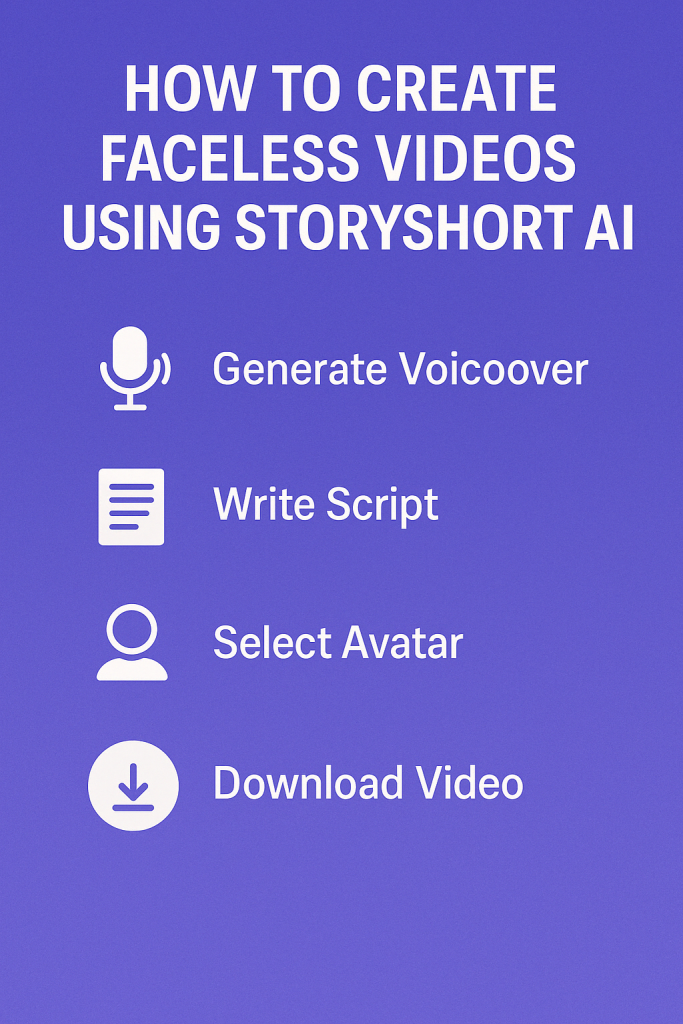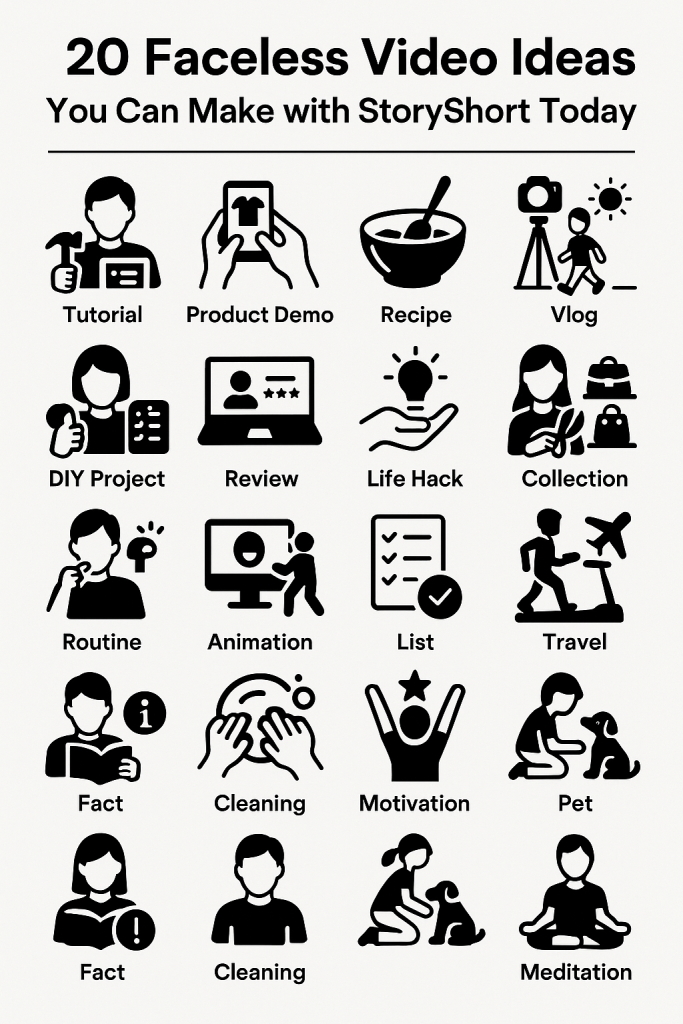Introduction
Ever thought about making YouTube videos without ever showing your face? You’re not alone—and the good news is, it’s totally possible (and popular!). Whether you’re camera-shy, want to maintain privacy, [StoryShort AI videos]or just prefer focusing on storytelling, faceless videos are a fantastic way to create engaging content without stepping in front of the lens.
That’s where StoryShort AI comes in. It’s a powerful tool that makes creating faceless videos super simple, even if you have zero video editing experience. From generating scripts and voiceovers to adding visuals and background music, StoryShort AI handles it all like a pro.
In this step-by-step guide, I’ll walk you through exactly how to use StoryShort AI to create professional, eye-catching faceless videos from start to finish. No confusing tech talk, no fluff—just a clear, practical process you can follow, even if you’re a complete beginner.
Let’s dive in and turn your faceless video ideas into reality!
Step 1: Sign Up and Get Familiar with StoryShort AI
Before you can create your first faceless video, you need to start with the basics: signing up for StoryShort AI and getting to know the platform. Don’t worry—it’s easier than it sounds, even if you’re not super tech-savvy.
Create Your Account
To get started, head over to StoryShort AI’s official website. You’ll find a simple sign-up button right on the homepage. You can either sign up using your email address or log in with your Google account for quicker access.
Once you’re in, you’ll land on your dashboard—a clean and user-friendly space where all the magic happens. From here, you can create new projects, view your saved videos, and explore different features.
Explore the Dashboard
As a beginner, it’s a good idea to take a few minutes and explore the dashboard before diving into your first project. Here’s what you’ll typically see:
- New Project Button – This is where you’ll start each new video.
- Script Generator – If you don’t have a script, StoryShort AI can help you create one based on your topic or keywords.
- Voiceover Options – Choose from a variety of AI voices to narrate your video (yes, they sound super realistic!).
- Media Library – This is where you’ll find stock video clips, images, and background music to bring your story to life.
- Editing Tools – Simple tools to trim scenes, rearrange content, and add captions.
Everything is designed to be beginner-friendly. No complicated tools, no intimidating controls—just intuitive features that guide you along the way.
Set Your Video Goals
Before you click on that “New Project” button, take a moment to think about what kind of faceless video you want to create. Are you making a motivational short? A fun fact video? A narrated story? Knowing your purpose will help you stay focused as you move through each step.
If you’re stuck for ideas, here are a few beginner-friendly faceless video formats:
- Inspirational quotes with visuals
- Top 5 lists (travel, tech, fun facts, etc.)
- Narrated personal stories or fictional tales
- Educational explainers with voiceovers
StoryShort AI works great with all of these formats, so you’re free to get creative.
Final Tip for Beginners
If you’re feeling overwhelmed, that’s totally normal! Just remember: the goal isn’t perfection—it’s progress. Take your time to click around, experiment with a few options, and get comfortable. Once you’ve explored the platform and set your video goal, you’ll be ready for the fun part: turning your idea into a real video.
Ready? Let’s move on to the next step: writing or generating your video script with AI.
Step 2: Write or Generate Your Script with StoryShort AI
Now that you’re signed up and comfortable with the StoryShort AI dashboard, it’s time to build the heart of your video: the script. Think of the script as your video’s blueprint—it’s what drives the message, the voiceover, and even the visuals. The great part? You don’t need to be a skilled writer to create one. With StoryShort AI, generating a quality script is just a few clicks away.
Option 1: Write Your Own Script (Beginner-Friendly Tips)
If you already have a topic in mind and feel confident writing it yourself, go for it! Here’s how to keep it simple and effective:
- Keep it Short and Sweet: Since StoryShort focuses on short-form videos (like YouTube Shorts or Reels), aim for scripts between 60 to 150 words.
- Use a Conversational Tone: Imagine you’re talking to a friend—keep your language casual, clear, and easy to follow.
- Hook Your Audience Early: Start with a question, a surprising fact, or a bold statement to grab attention.
- End with Impact: Wrap it up with a quick takeaway, a call-to-action, or a fun fact to leave your viewers thinking.
Here’s a simple example for inspiration:
“Did you know your brain uses more energy than any other organ—up to 20% of your body’s total? That’s right! Even while you’re sleeping, it’s hard at work organizing memories and solving problems in the background. So the next time you feel mentally tired, give your brain some credit—it’s been busy!”
That’s less than 70 words, but it’s engaging, informative, and perfect for a short video.
Option 2: Use StoryShort AI to Generate a Script
Don’t have a script or even a solid topic yet? No worries—StoryShort AI has you covered.
- Click on “New Project” in your dashboard.
- Select “Script Generator” when prompted.
- Enter your topic, niche, or a few keywords. For example, try “fun facts about space” or “morning motivation.”
- Choose your preferred tone—like informative, casual, or inspirational.
- Hit generate, and let the AI do the writing.
In a few seconds, StoryShort AI will present a complete script you can tweak or use as-is. You can even hit the generate button again if you want alternative versions.
Edit and Personalize
Even if the AI creates your script, feel free to make it your own. Add a personal touch, insert your favorite phrases, or tweak the facts to better suit your style. This helps your content feel more unique—even if you’re using AI to speed things up.
Final Thoughts
The script is where your faceless video truly begins to take shape. Whether you write it yourself or let StoryShort AI help, just focus on making it engaging, clear, and authentic. Once your script is ready, you’re all set to move to the next exciting step—turning your words into a voiceover that sounds amazingly human.
Let’s jump into that in Step 3: Add a Voiceover Using AI Narration.
Step 3: Add a Voiceover Using AI Narration
Now that your script is ready, it’s time to bring it to life with a voiceover—and no, you don’t need to record your own voice. One of the best features of StoryShort AI is its built-in AI voiceover generator, which creates natural-sounding narration in just a few clicks. Whether you’re camera-shy or just don’t have a good mic setup, this tool is a game-changer.
Why Use AI Voiceovers?
AI voiceovers are perfect for faceless videos. They sound smooth, professional, and surprisingly human. You don’t need to worry about your accent, background noise, or public speaking skills. Plus, with a variety of voice styles and tones available, you can easily match the mood of your video—whether it’s funny, serious, educational, or emotional.
How to Add a Voiceover in StoryShort AI
Here’s a beginner-friendly, step-by-step process to add a voiceover using StoryShort AI:
- Open Your Project
If you’ve already created a script (Step 2), you’ll find it in your current project. Open it up from your dashboard to continue editing. - Choose “Voiceover” Tab
Click on the voiceover or narration section in the toolbar. You’ll see an option to select an AI voice for your script. - Pick a Voice
StoryShort AI offers a variety of male and female voices in different accents and tones (e.g., warm, energetic, calm, etc.). Take your time to preview a few of them. Some are great for storytelling, while others are better suited for listicles or facts. - Adjust the Tone and Speed
Once you pick a voice, you can usually adjust the speed and tone. If your script is informative, go for a steady pace. For motivational content, a slightly upbeat tone might work better. - Generate the Voiceover
Click “Generate” and let StoryShort AI turn your script into a professional voiceover. It only takes a few seconds, and once it’s ready, you can play it back to review. - Make Small Edits if Needed
If a line doesn’t sound quite right or the pacing feels off, you can tweak your script and regenerate the voiceover. Don’t hesitate to experiment—it’s all part of the creative process!
Tips for Beginners
- Use Pauses Wisely: Add commas, periods, or line breaks in your script to guide the AI where to pause. This makes your narration feel more natural.
- Avoid Overly Complicated Words: AI voices are great, but they can sometimes mispronounce complex names or jargon. Keep your script simple and clear.
- Keep It Short: For maximum engagement on platforms like YouTube Shorts, aim for voiceovers under 60 seconds.
Final Thoughts
Voiceovers are what make your faceless videos feel alive. With StoryShort AI, you don’t need to hire a voice actor or record anything yourself—the AI takes care of everything while still giving you full creative control. Once your voiceover sounds just right, you’re ready to move on to the next exciting step: adding visuals and music to complete your video.
Coming up next: Step 4: Add Visuals, Clips, and Background Music—let’s keep building your masterpiece!
Step 4: Add Visuals, Clips, and Background Music
Now that you’ve got your script and voiceover ready, it’s time to make your faceless video visually appealing and emotionally engaging. This is where you get creative! With StoryShort AI, adding visuals and background music is incredibly easy—even if you’ve never edited a video before.
Let’s break it down step by step.
Why Visuals and Music Matter
Visuals and music are what bring your video to life. They hold your audience’s attention, set the mood, and help deliver your message more effectively. The best part? You don’t need to film anything or compose your own music. StoryShort AI provides access to a built-in media library full of royalty-free clips, images, and audio tracks.
How to Add Visuals in StoryShort AI
- Open Your Project Go back to the project you’ve been working on. Your script and voiceover should already be in place.
- Auto-Match Visuals (Optional) StoryShort AI can automatically match stock visuals to your script. Just click the “Auto Visuals” button and watch the tool generate video clips and images that align with your narration.
- Manual Selection Want more control? You can search for specific clips manually. Just type a keyword in the media library—like “ocean,” “city skyline,” or “morning routine”—and choose the visuals that best fit your story.
- Drag and Drop Once you’ve selected your clips or images, drag and drop them into your video timeline. It’s as simple as putting together a slideshow.
How to Add Background Music
- Click the Music Tab Navigate to the “Music” section in the StoryShort AI interface.
- Browse by Mood Choose from categories like “Inspiring,” “Calm,” “Upbeat,” or “Dramatic.” This helps you match the tone of your video perfectly.
- Preview and Select Play a few options to see what feels right. Once you find one you like, click to add it to your video.
- Adjust the Volume It’s important to make sure your voiceover is still clear. Lower the background music volume slightly so it doesn’t overpower the narration.
Tips for Beginners
- Keep It Simple: Don’t overload your video with too many visuals. One clip per sentence or thought is usually enough.
- Use Consistent Style: Try to keep a similar visual theme or color tone throughout the video to make it feel cohesive.
- Sync with the Voiceover: Make sure each visual matches what’s being said in the voiceover. This makes your video more engaging and easier to follow.
Final Thoughts
Adding visuals and music is where your faceless video really starts to shine. It turns your script and voiceover into a complete experience that people will want to watch and share. And the best part? With StoryShort AI, the process is streamlined and beginner-friendly—no complex editing software needed.
Next up, let’s put the final touches on your project in Step 5: Preview, Edit & Export Your Video Like a Pro. You’re almost done!
Step 5: Preview, Edit & Export Your Video Like a Pro
You’ve written your script, added a natural-sounding AI voiceover, layered in visuals, and selected the perfect background music—now it’s time to bring it all together! In this final step, we’ll walk through how to preview, edit, and export your faceless video using StoryShort AI.
This is where you polish your project and get it ready to share with the world!
Step 1: Preview Your Entire Video
Click the “Preview” button at the top of your project screen. StoryShort AI will generate a rough draft of your video, combining your visuals, voiceover, and music.
Watch it from start to finish and pay close attention to:
- Timing: Does each clip align well with the voiceover?
- Visual flow: Are the transitions smooth and natural?
- Audio balance: Can you hear the voiceover clearly over the background music?
- Pacing: Does the video move too fast or feel too slow?
If something feels off, no worries—you can fix it easily in the editing phase.
Step 2: Make Final Edits
After previewing, it’s time to tweak and refine. Here are a few simple edits even beginners can do:
- Trim Clips: If a video clip drags on too long, you can trim it down.
- Reorder Visuals: Drag and drop scenes to rearrange the sequence for better flow.
- Adjust Music Volume: Lower the background music slightly if it overshadows your voiceover.
- Fix Timing Issues: If a scene changes too early or too late, you can adjust when each visual starts and ends.
StoryShort AI keeps all of these tools user-friendly, so even if this is your first time editing a video, you won’t feel overwhelmed.
Step 3: Add Subtitles (Optional but Recommended)
Adding subtitles is a great way to boost engagement. Many people watch videos without sound, especially on social media.
To add captions:
- Click the “Subtitles” tab.
- Choose “Auto-Generate” or type them manually.
- Adjust the font, size, and placement to match your video’s style.
It only takes a minute, and it can make a huge difference in viewer retention.
Step 4: Export Your Video
Once you’re happy with how everything looks and sounds, it’s time to export!
- Click the “Export” or “Download” button.
- Choose your preferred video resolution (720p is great for social media, while 1080p is perfect for YouTube).
- Wait for the video to render. This usually takes a minute or two, depending on length and complexity.
- Save the final video to your device.
You now have a polished, professional-looking faceless video—created 100% by you (with a little help from AI)!
Final Thoughts
Exporting your video is the final step in the creation process, but it’s just the beginning of your content journey. Now that your faceless video is ready, you can upload it to YouTube, TikTok, Instagram Reels, or wherever your audience hangs out.
The beauty of using StoryShort AI is that it simplifies the entire video creation workflow. You don’t need to be a tech expert or invest in expensive tools to create something awesome.
You did it! Your first faceless video is ready to go live.
Stay tuned for bonus tips on optimizing your video for views and engagement—because getting eyes on your content is just as important as creating it.
Step 6: Upload and Optimize Your Video for Maximum Reach
Congratulations! Your faceless video is ready—scripted, voiced, designed, and exported. Now, it’s time for the final step: uploading it to your platform of choice and optimizing it so people actually find and watch it.
Whether you’re posting to YouTube Shorts, TikTok, Instagram Reels, or all three, this step is all about making sure your content gets the attention it deserves.
Step 1: Choose the Right Platform
Decide where you want to publish your video. Each platform has a slightly different vibe:
- YouTube Shorts: Great for searchable, evergreen content (how-tos, facts, motivation).
- TikTok: Best for trends, humor, and storytelling.
- Instagram Reels: Ideal for visually engaging and shareable content.
You can (and should) repurpose your video across multiple platforms to increase your reach without extra work.
Step 2: Upload Your Video
Once you’ve picked your platform:
- Go to the upload section of the app or website.
- Choose your video file.
- Wait for the platform to process the video (this usually takes a few seconds to a couple of minutes).
Simple, right? But here’s where the real magic happens—optimization.
Step 3: Write a Scroll-Stopping Title or Caption
Your title or caption is the first thing viewers see. Make it short, catchy, and curiosity-driven. Here are a few tips:
- Use questions: “Did you know this about your brain?”
- Make bold statements: “This fact will change how you think.”
- Include keywords: Use terms people are searching for in your niche.
Example for a motivation video:
“This 30-second mindset shift might change your entire morning #motivation”
Step 4: Use Hashtags Wisely
Hashtags help your video get discovered, especially on TikTok and Instagram. Use a mix of:
- Popular tags: #foryou, #shorts, #viralvideo
- Niche-specific tags: #dailyfacts, #mindblowingtips, #facelesscreator
- Branded or custom tags if you have one.
Stick to 3–7 hashtags for best results. Too many can look spammy.
Step 5: Add a Custom Thumbnail (for YouTube)
If you’re uploading to YouTube Shorts, you can set a thumbnail that appears in search and suggested videos. Choose a frame that grabs attention or upload a simple graphic with bold text.
For Shorts, thumbnails matter more on desktop and in search—so don’t skip it!
Step 6: Schedule or Publish
You can publish your video immediately, or schedule it for a time when your audience is most active. Most platforms provide insights on your followers’ peak hours—use that to your advantage!
Final Thoughts
Uploading and optimizing your faceless video is the final step in the creative process—but it’s the first step toward building an audience. When you take the time to write a great caption, choose relevant hashtags, and publish at the right moment, you increase your chances of going viral or gaining steady traction over time.
Now you’re officially a faceless video creator! And the best part? You can repeat this entire process anytime with StoryShort AI.
Stay tuned for bonus tips on growing your channel and creating content consistently. You’ve got this!
Step 7: Stay Consistent and Grow Your Faceless Video Channel
You’ve made it through the entire faceless video creation process—from script to upload. That’s a huge win! But if your goal is to grow your audience, build a brand, or even start making passive income, here’s the secret: consistency is everything.
In this final step, we’ll talk about how to stay consistent, how to plan your content like a pro, and how to keep growing without burning out.
Why Consistency Matters
Most creators don’t go viral after one video—and that’s totally okay.
Consistent posting helps you:
- Build trust with your audience
- Stay relevant in platform algorithms (like YouTube and TikTok)
- Improve your skills and creativity over time
- Discover what actually works by testing different styles
Even if you post just one video per week, staying on track will bring long-term results.
Step 1: Create a Simple Content Schedule
You don’t need a fancy planner or expensive tools. A simple notebook, spreadsheet, or free tool like Trello or Notion works great.
Plan out:
- Topics for each week (e.g., “Monday Motivation,” “Fun Fact Friday”)
- Script ideas ahead of time
- Your target upload days and times
Start with a realistic goal. If you can post 1–2 videos a week, you’re already ahead of most people.
Step 2: Batch Create Videos
One of the easiest ways to stay consistent is to batch your content. That means:
- Write 3–5 scripts in one sitting
- Generate all the voiceovers at once
- Add visuals and music in one creative session
- Export multiple videos to have a backlog ready
This method saves time and helps you stay ahead—even if life gets busy.
Step 3: Track What’s Working
Don’t just post and forget. After a few weeks, take a look at:
- Which videos got the most views or engagement
- What kind of titles or hashtags performed better
- How your audience responds (comments, likes, shares)
This will help you double down on what works—and stop wasting time on what doesn’t.
Step 4: Repurpose and Reuse
One video can become multiple pieces of content. For example:
- Trim a 60-second video into two 30-second clips
- Turn your script into a blog post or tweet
- Use quotes or stats from your video as standalone posts
Repurposing helps you stay visible without creating from scratch every time.
Final Thoughts
Consistency doesn’t mean perfection—it means showing up regularly, improving bit by bit, and staying in the game.
With StoryShort AI, you’ve already got the tools to make fast, high-quality faceless videos. Now all you need is a simple system to keep creating. Whether you’re looking to grow a YouTube Shorts channel, build a personal brand, or just have fun sharing cool ideas—you’re on the right path.
And remember: every great channel started with just one video. You’ve already taken that first step—now keep going. You’ve got this!
Step 8: Monetize Your Faceless Videos and Start Earning Online
Now that you’ve learned how to consistently create and post high-quality faceless videos using StoryShort AI, it’s time for the fun part—making money from your content. Yes, you can actually earn a real income by doing what you’ve already started: sharing valuable, interesting, or entertaining videos without ever showing your face.
In this step, we’ll explore how to turn your videos into a steady income stream, even as a beginner.
1. Join the YouTube Partner Program (YPP)
If you’re uploading your faceless videos to YouTube Shorts or long-form YouTube, your first goal should be joining the YouTube Partner Program. This allows you to earn money through ad revenue.
To qualify, you need:
- 1,000 subscribers
- 4,000 public watch hours (for regular videos)
or
10 million Shorts views in the last 90 days
It may sound like a lot, but with consistent uploads and the right niche, it’s very achievable. And once you’re in, your videos start earning every time someone watches an ad.
2. Use Affiliate Marketing
Even before you qualify for YPP, you can start making money through affiliate links.
Here’s how:
- Join programs like Amazon Associates, ClickBank, or niche affiliate platforms.
- Mention or promote a product in your video (e.g., “Top 5 tools for better productivity”).
- Add your custom affiliate link in your video description.
- You earn a commission every time someone clicks and buys through your link.
This works amazingly well in educational, tech, and lifestyle niches.
3. Sell Your Own Digital Products
Once you build a small audience, consider selling your own:
- Ebooks
- Templates
- Mini-courses
- Printables
You can promote these directly in your video script and description. Since you’re already using StoryShort AI to create faceless videos, you can use the same platform to market your digital product without ever being on camera.
4. Get Sponsorships
Brands are always looking for content creators to promote their products—even faceless ones! Once your channel starts getting traction, reach out to small businesses or startups in your niche, or join influencer platforms like Collabstr or Famebit (now part of YouTube BrandConnect).
Pro tip: Keep your content focused on a specific niche to attract the right sponsors.
5. Enable Viewer Support
Platforms like Ko-fi, Buy Me a Coffee, or Patreon let your audience support you directly.
In return, you can offer them:
- Early access to videos
- Behind-the-scenes content
- Downloadable resources
This works best when you’ve built a community that values your content.
Final Thoughts
Monetizing your faceless videos isn’t just a dream—it’s completely possible, and thousands of creators are doing it every day. You don’t need a fancy setup, a big team, or even to show your face. With the power of StoryShort AI, creativity, and consistency, you can turn your videos into a reliable source of income.
Start small, stay focused, and reinvest your earnings to grow even faster. Your faceless channel isn’t just a hobby—it can be your next big income stream.
Step 9: Analyze, Improve, and Scale Your Faceless Video Strategy
You’ve learned how to create, upload, and even monetize your faceless videos using StoryShort AI. But if you want to go from casual creator to consistent growth and long-term success, you’ll need to master one important thing: analytics.
This step is all about learning what’s working, what’s not, and how to scale your efforts without burnout. Even as a beginner, understanding the basics of video performance can give you a major edge.
Let’s dive in.
1. Track Your Video Performance
Start by regularly checking the analytics on the platform where you publish—whether that’s YouTube Shorts, TikTok, or Instagram Reels. These platforms give you free data that can help you create better content.
Look at:
- Views: Which videos are getting the most traction?
- Watch time: Are viewers watching till the end or dropping off early?
- Engagement: How many likes, comments, shares, or saves is each video getting?
- Audience retention: On YouTube, this shows how long people stay hooked.
The goal isn’t to obsess over numbers—it’s to understand what your audience loves and give them more of it.
2. Identify Patterns and Trends
Once you’ve posted 10–15 videos, you’ll start seeing some clear patterns. For example:
- Certain topics may get more views
- A particular hook or intro style might keep people watching longer
- Some hashtags or titles might consistently outperform others
Use these insights to refine your future videos. Think of it as making small upgrades with every new piece of content.
3. Improve One Thing at a Time
If you try to change everything at once, you might feel overwhelmed. Instead, focus on improving just one element per video. For example:
- Try a shorter hook
- Use more focused visuals
- Adjust the pacing of your voiceover
- Add subtitles for better accessibility
These small tweaks add up quickly—and keep your content fresh and engaging.
4. Replicate and Scale What Works
When a video performs well, don’t stop there. Replicate the format, topic, or style with a new spin.
For example:
- Turn one successful idea into a mini series
- Create a follow-up or “part 2”
- Reuse a high-performing script structure for another topic
This helps you scale your content output without reinventing the wheel each time.
5. Keep Testing and Learning
Even top creators are always experimenting. Try new niches, angles, or formats once in a while. Some may flop—and that’s okay. Others might surprise you and go viral.[StoryShort AI videos][StoryShort AI videos][StoryShort AI videos][StoryShort AI videos][StoryShort AI videos]
The most successful faceless creators treat their channel like a living project—always evolving, always improving.
Final Thoughts
Step 9 is all about working smarter, not harder. By paying attention to your analytics and making data-backed decisions, you’ll improve your content faster and grow with less guesswork.
You’re not just creating videos anymore—you’re building a strategy. And the best part? Every single step gets easier the more you practice.
Step 10: Bonus Tools, Tips & Resources to Supercharge Your Faceless Video Journey
You’ve made it to the final step—give yourself a pat on the back! From writing scripts to creating, editing, optimizing, and even monetizing your faceless videos, you’ve come a long way. Now, to wrap things up and set you up for long-term success, let’s talk about some bonus tools, tips, and resources that can save you time, boost your creativity, and help you grow faster.
These extras are like your secret weapon—especially helpful if you want to take your faceless video creation to the next level.
1. Extra Tools That Save Time & Boost Quality
Here are a few helpful tools (most are free or budget-friendly):
- Canva – Great for creating custom thumbnails, end screens, or visual slides for your videos.
- CapCut or VN Editor – If you want more editing control beyond what StoryShort AI offers, these mobile apps are super user-friendly.
- ChatGPT or Notion AI – Perfect for brainstorming ideas, generating scripts, and organizing your content calendar.
- Pixabay, Pexels, and Unsplash – Free stock footage and images to use in your videos (commercial-use friendly).
- Remove.bg – Quickly remove backgrounds from images if you want to overlay them in your video.
These tools can speed up your workflow and give your videos a more polished, professional look.
2. Join Creator Communities
Being a faceless creator doesn’t mean doing it all alone.
Join groups on Reddit, Facebook, or Discord where other content creators share tips, feedback, and motivation. Search for:
- “YouTube Shorts creators”
- “Faceless YouTube channels”
- “AI content creation groups”
Surrounding yourself with like-minded people can help you stay inspired and grow faster.
3. Keep Learning (But Don’t Get Stuck)
There are endless tutorials online—but don’t let that stop you from taking action. Learn just enough to move forward, apply what you learn, and then keep going.
Some free resources to check out:
- YouTube Creator Academy
- Google’s Digital Garage (for marketing tips)
- Skillshare or Udemy (lots of beginner-friendly courses)
Learning is a long-term game, so pace yourself. The key is to keep applying what you learn.
4. Stay True to Your Voice
Faceless doesn’t mean voiceless. Whether you’re creating motivational shorts, educational tips, or storytelling content, make sure your unique style shines through.
Let your ideas, tone, and creativity become your brand.
You don’t need to copy anyone. Just keep showing up as you, even without being on camera.
Final Thoughts
This is just the beginning of your faceless video journey. You now have the full roadmap—from creating your first video to scaling and monetizing like a pro.[StoryShort AI videos][StoryShort AI videos][StoryShort AI videos][StoryShort AI videos][StoryShort AI videos]
With StoryShort AI by your side and these extra tools in your pocket, there’s no limit to what you can create. Keep experimenting, learning, and most importantly—keep uploading.
Even faceless creators can make a massive impact. And you’ve got everything it takes to do just that.
Thanks for following along—now go create something amazing!
Visit over latest Blogs – Click Here